Convert a MP3 Ringtone to M4r
1. Start iTunes and find the song you want to convert. (It must be an MP3.)
2. Right-click the song and choose "Create AAC Version". You should immediately see the new song.
3. Drag that version out of iTunes and into the folder of your choice.
4. You can delete the original ringtone from iTunes - if you want.
5. Open the folder containing the new song/file you dragged out of iTunes, then change the file extension from
.m4a to
.m4r. Double-click it and it immediately gets added to iTunes' ringtone library.
6. Now sync your iPhone.
Make Your Own Ringtone
1. Start iTunes and find the song you want to convert into a ringtone. (It must be an MP3.)
2. Right-click the song and choose "Get Info".
3. Click the "Options" tab.
4. Check the
Start Time and
Stop Time boxes, then enter times for each (no more than 30 seconds apart - the maximum length for a ringtone). It is recommended to use 0:00 and 0:30, respectively.
5. Click OK, then right-click the song again and choose "Create AAC Version". You should immediately see a new 30-second version of the song (if you choose to go for 30 seconds that is).
6. Drag that version out of iTunes and into the folder of your choice.
7. Delete the 30-second version from iTunes and undo the Start Time/Stop Time changes to the original.
8. Open the folder containing the 30-second AAC file you dragged out of iTunes, then change the file extension from
.m4a to
.m4r. Double-click it and it immediately gets added to iTunes' ringtone library.
9. Finally, sync your iPhone. When it's done, you can head into the settings and select your new ringtone.